腾讯云COS迁移到CloudFlare R2
早期考虑国内访问速度,选择了COS作为图片对象存储。24年开始,腾讯云不再支持使用默认域名在浏览器预览,因为没有已备案的域名,度过了很久无法预览图片的日子。当数据基本准备就绪,在预估图片流量费用时,被腾讯云这复杂的计费方式和结算方式整懵了。
对比过后,R2有明显的成本优势。
- 免流出带宽费用(最大的优势),无论从R2下载多少数据,都不会产生额外流量费用
- 10G 免费存储空间,超出部分0.015 美元/GB/月(约 0.11 元/GB/月)
- A 类操作(PUT/POST/DELETE):4.5 美元/百万次;B 类操作(GET/HEAD):0.36 美元/百万次;免费额度:100 万次 A 类操作 + 1000 万次 B 类操作/月
- 无 CDN 回源费用
R2 Vs. COS
| 费用项 | Cloudflare R2 | 腾讯云 COS |
|---|---|---|
| 流出流量 | 免费 | 0.5元/GB |
| 存储(标准) | ~0.11元/GB/月 | 0.118 元/GB/月 |
| 请求(读写) | 0.36/4.5 美元/百万次 | 0.01 元/万次 |
| CDN 回源 | 免费 | 0.15 元/GB |
虽然产品目标用户是大陆用户,使用腾讯云访问速度会是最佳。但个人产品,没有很多用户,对图片访问速度的要求并不需要那么极致。能省一点是一点,计划从 COS 迁移到 R2。
R2 迁移工具
R2 提供了数据迁移,我没能成功运行,Cloudflare 也没有提供日志排查,无从下手。只能考虑备用方案 rclone。
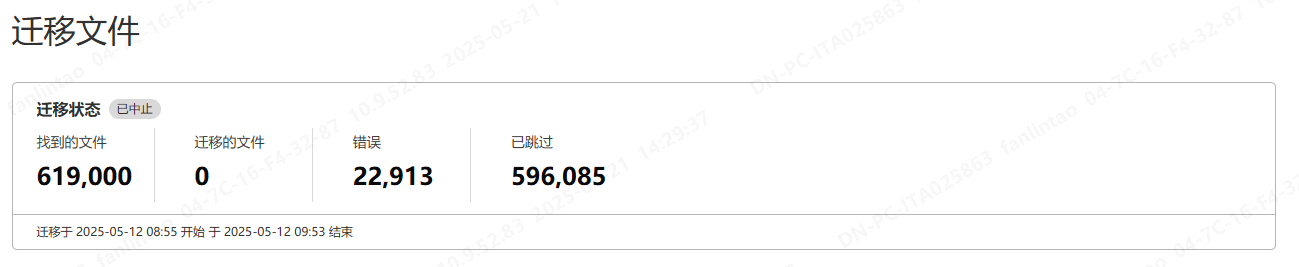
使用 Rclone 进行迁移
Rclone 是一个非常强大云存储间进行数据同步、迁移的命令行工具。
准备工作
- 分别在腾讯云和 Cloudflare 控制台申请各自的 AccessKey 与 AccessSecret;
- 按官网说明进行安装。
配置
按以下示例,使用 rclone config 命令分别配置 cos 与 r2 远程存储。
No remotes found, make a new one?
n) New remote
s) Set configuration password
q) Quit config
n/s/q> n
name> remote
Type of storage to configure.
Choose a number from below, or type in your own value
[snip]
XX / Amazon S3 Compliant Storage Providers including AWS, ...
\ "s3"
[snip]
Storage> s3
Choose your S3 provider.
Choose a number from below, or type in your own value
1 / Amazon Web Services (AWS) S3
\ "AWS"
2 / Ceph Object Storage
\ "Ceph"
3 / DigitalOcean Spaces
\ "DigitalOcean"
4 / Dreamhost DreamObjects
\ "Dreamhost"
5 / IBM COS S3
\ "IBMCOS"
6 / Minio Object Storage
\ "Minio"
7 / Wasabi Object Storage
\ "Wasabi"
8 / Any other S3 compatible provider
\ "Other"
provider> 1
Get AWS credentials from runtime (environment variables or EC2/ECS meta data if no env vars). Only applies if access_key_id and secret_access_key is blank.
Choose a number from below, or type in your own value
1 / Enter AWS credentials in the next step
\ "false"
2 / Get AWS credentials from the environment (env vars or IAM)
\ "true"
env_auth> 1
AWS Access Key ID - leave blank for anonymous access or runtime credentials.
access_key_id> XXX
AWS Secret Access Key (password) - leave blank for anonymous access or runtime credentials.
secret_access_key> YYY
Region to connect to.
Choose a number from below, or type in your own value
/ The default endpoint - a good choice if you are unsure.
1 | US Region, Northern Virginia, or Pacific Northwest.
| Leave location constraint empty.
\ "us-east-1"
/ US East (Ohio) Region
2 | Needs location constraint us-east-2.
\ "us-east-2"
/ US West (Oregon) Region
3 | Needs location constraint us-west-2.
\ "us-west-2"
/ US West (Northern California) Region
4 | Needs location constraint us-west-1.
\ "us-west-1"
/ Canada (Central) Region
5 | Needs location constraint ca-central-1.
\ "ca-central-1"
/ EU (Ireland) Region
6 | Needs location constraint EU or eu-west-1.
\ "eu-west-1"
/ EU (London) Region
7 | Needs location constraint eu-west-2.
\ "eu-west-2"
/ EU (Frankfurt) Region
8 | Needs location constraint eu-central-1.
\ "eu-central-1"
/ Asia Pacific (Singapore) Region
9 | Needs location constraint ap-southeast-1.
\ "ap-southeast-1"
/ Asia Pacific (Sydney) Region
10 | Needs location constraint ap-southeast-2.
\ "ap-southeast-2"
/ Asia Pacific (Tokyo) Region
11 | Needs location constraint ap-northeast-1.
\ "ap-northeast-1"
/ Asia Pacific (Seoul)
12 | Needs location constraint ap-northeast-2.
\ "ap-northeast-2"
/ Asia Pacific (Mumbai)
13 | Needs location constraint ap-south-1.
\ "ap-south-1"
/ Asia Pacific (Hong Kong) Region
14 | Needs location constraint ap-east-1.
\ "ap-east-1"
/ South America (Sao Paulo) Region
15 | Needs location constraint sa-east-1.
\ "sa-east-1"
region> 1
Endpoint for S3 API.
Leave blank if using AWS to use the default endpoint for the region.
endpoint>
Location constraint - must be set to match the Region. Used when creating buckets only.
Choose a number from below, or type in your own value
1 / Empty for US Region, Northern Virginia, or Pacific Northwest.
\ ""
2 / US East (Ohio) Region.
\ "us-east-2"
3 / US West (Oregon) Region.
\ "us-west-2"
4 / US West (Northern California) Region.
\ "us-west-1"
5 / Canada (Central) Region.
\ "ca-central-1"
6 / EU (Ireland) Region.
\ "eu-west-1"
7 / EU (London) Region.
\ "eu-west-2"
8 / EU Region.
\ "EU"
9 / Asia Pacific (Singapore) Region.
\ "ap-southeast-1"
10 / Asia Pacific (Sydney) Region.
\ "ap-southeast-2"
11 / Asia Pacific (Tokyo) Region.
\ "ap-northeast-1"
12 / Asia Pacific (Seoul)
\ "ap-northeast-2"
13 / Asia Pacific (Mumbai)
\ "ap-south-1"
14 / Asia Pacific (Hong Kong)
\ "ap-east-1"
15 / South America (Sao Paulo) Region.
\ "sa-east-1"
location_constraint> 1
Canned ACL used when creating buckets and/or storing objects in S3.
For more info visit https://docs.aws.amazon.com/AmazonS3/latest/dev/acl-overview.html#canned-acl
Choose a number from below, or type in your own value
1 / Owner gets FULL_CONTROL. No one else has access rights (default).
\ "private"
2 / Owner gets FULL_CONTROL. The AllUsers group gets READ access.
\ "public-read"
/ Owner gets FULL_CONTROL. The AllUsers group gets READ and WRITE access.
3 | Granting this on a bucket is generally not recommended.
\ "public-read-write"
4 / Owner gets FULL_CONTROL. The AuthenticatedUsers group gets READ access.
\ "authenticated-read"
/ Object owner gets FULL_CONTROL. Bucket owner gets READ access.
5 | If you specify this canned ACL when creating a bucket, Amazon S3 ignores it.
\ "bucket-owner-read"
/ Both the object owner and the bucket owner get FULL_CONTROL over the object.
6 | If you specify this canned ACL when creating a bucket, Amazon S3 ignores it.
\ "bucket-owner-full-control"
acl> 1
The server-side encryption algorithm used when storing this object in S3.
Choose a number from below, or type in your own value
1 / None
\ ""
2 / AES256
\ "AES256"
server_side_encryption> 1
The storage class to use when storing objects in S3.
Choose a number from below, or type in your own value
1 / Default
\ ""
2 / Standard storage class
\ "STANDARD"
3 / Reduced redundancy storage class
\ "REDUCED_REDUNDANCY"
4 / Standard Infrequent Access storage class
\ "STANDARD_IA"
5 / One Zone Infrequent Access storage class
\ "ONEZONE_IA"
6 / Glacier Flexible Retrieval storage class
\ "GLACIER"
7 / Glacier Deep Archive storage class
\ "DEEP_ARCHIVE"
8 / Intelligent-Tiering storage class
\ "INTELLIGENT_TIERING"
9 / Glacier Instant Retrieval storage class
\ "GLACIER_IR"
storage_class> 1
Remote config
Configuration complete.
Options:
- type: s3
- provider: AWS
- env_auth: false
- access_key_id: XXX
- secret_access_key: YYY
- region: us-east-1
- endpoint:
- location_constraint:
- acl: private
- server_side_encryption:
- storage_class:
Keep this "remote" remote?
y) Yes this is OK
e) Edit this remote
d) Delete this remote
y/e/d>
配置完成后,使用 rclone config show 检查配置是否正确。
~$ rclone config show
[cos]
type = s3
provider = TencentCOS
access_key_id = access_key
secret_access_key = secret_key
endpoint = cos.ap-shanghai.myqcloud.com
acl = default
storage_class = STANDARD
[r2]
type = s3
provider = Cloudflare
access_key_id = access_key
secret_access_key = secret_key
endpoint = https://xxxxxxx.r2.cloudflarestorage.com
开始备份
一行命令即可进行备份。
nohup rclone copy cos:[桶名]/ r2:[桶名]/ --progress --transfers=2 --checkers=4 --stats=20s > rclone.log &
参数解释:
--process查看进度--chekers预检查的文件数量,根据服务器配置进行合理设置--transfers同时传输的文件数量--stats日志输出的时间间隔
Rclone 提供了大量的参数用于个性化配置,具体的参照文档说明。
解决OOM 问题
使用很简单,但在同步200多万图片,存储达到100G时,运行一段时间后会 OOM 而挂掉。Rclone支持续传,再次运行可以继续同步。更好的方式是使用Big syncs with millons of files 提供的方案。
- 读取所有的对象名称
rclone lsf --files-only -R src:bucket | sort > src
rclone lsf --files-only -R dst:bucket | sort > dst
- 使用 comm 查找需要传输的文件/对象
comm -23 src dst > need-to-transfer
comm -13 src dst > need-to-delete
- 进行分块传输
rclone copy src:bucket dst:bucket --files-from need-to-transfer --no-traverse
rclone delete src:bucket dst:bucket --files-from need-to-delete --no-traverse